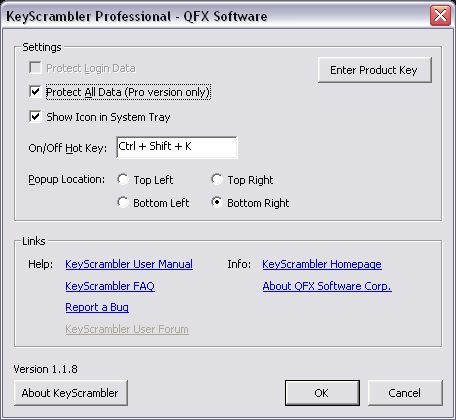KeyScrambler User Manual and Tutorial
KeyScrambler is a browser plugin that encrypts keystrokes in kernel driver against keyloggers. The Personal edition protects your logins on all websites and is absolutely free.
The Professional edition of KeyScrambler provides complete input protection. Anything you enter in the Web browser is protected against keyloggers: your login data, your important personal information such as social security number, credit card numbers, search terms and email messages you type.
I. Requirements for installation
- Windows 2000 or XP
- Internet Explorer 6, 7, or Firefox 1.5 and later
- Internet connection
II. Download and install
File size: ~530K
Download time: 1 minute
- How to Download
Click on "Download" and save the file "KeyScrambler.exe" to your computer. The default download folder is usually the desktop. - How to Install
Go to the desktop (or the folder you saved the file to) and double click "KeyScrambler.exe" to start the installation. Follow the simple directions in the installer. - Restart your Windows and Internet
Explorer
Now when you enter your login info on a website, a small overlay window will appear in the upper left corner to indicate that KeyScrambler is encrypting the keystrokes of your username and password. (You can change the position of the overlay window.)
Once KeyScrambler is installed, it is on all the time and protects all your logins. When you are not typing, in four seconds the little overlay window fades off the screen.
Whereas KeyScrambler Personal encrypts keystrokes of your username(s) and password(s), KeyScrambler Professional encrypts keystrokes of all your input, be it a credit card number or a whole page of email message you type out on the Internet.
III. Other Functions
- How to Reinstall
At some later point, if you need to reinstall KeyScrambler, simply repeat the installation steps by using your current password to log in. - How to Uninstall
To uninstall KeyScrambler, go to Start, click on Programs, and select KeyScrambler. -
How to Turn KeyScrambler On and Off
To turn KeyScrambler on and off, double click the tray icon in the lower right corner of your screen:
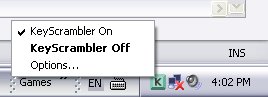
You may also click on Tools in the browser menu, select KeyScrambler, and the window (see screenshot below) pops up. Then click on the checkbox "Protect Login Data" or "Protect All Data." You can also use the hotkey combination (Ctr+Shift+K) to toggle the program on and off. - How to Change Position
To change the position of the overlay window on your screen, click on Tools in the browser menu, select KeyScrambler, and the window (see screenshot above) pops up. Select the position you want after "Popup Location."